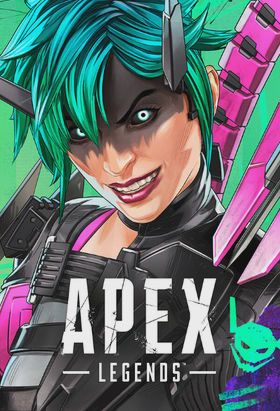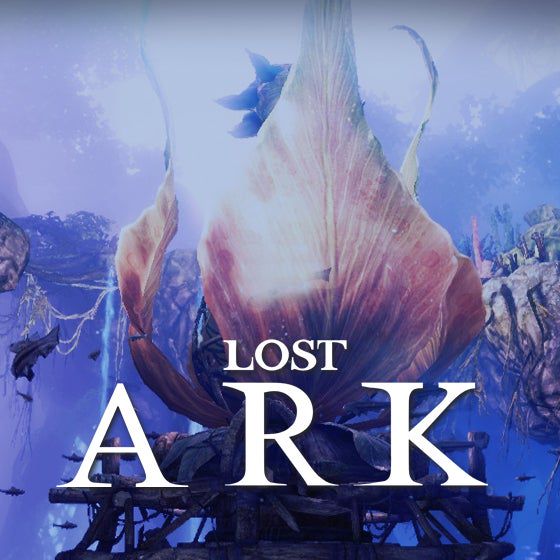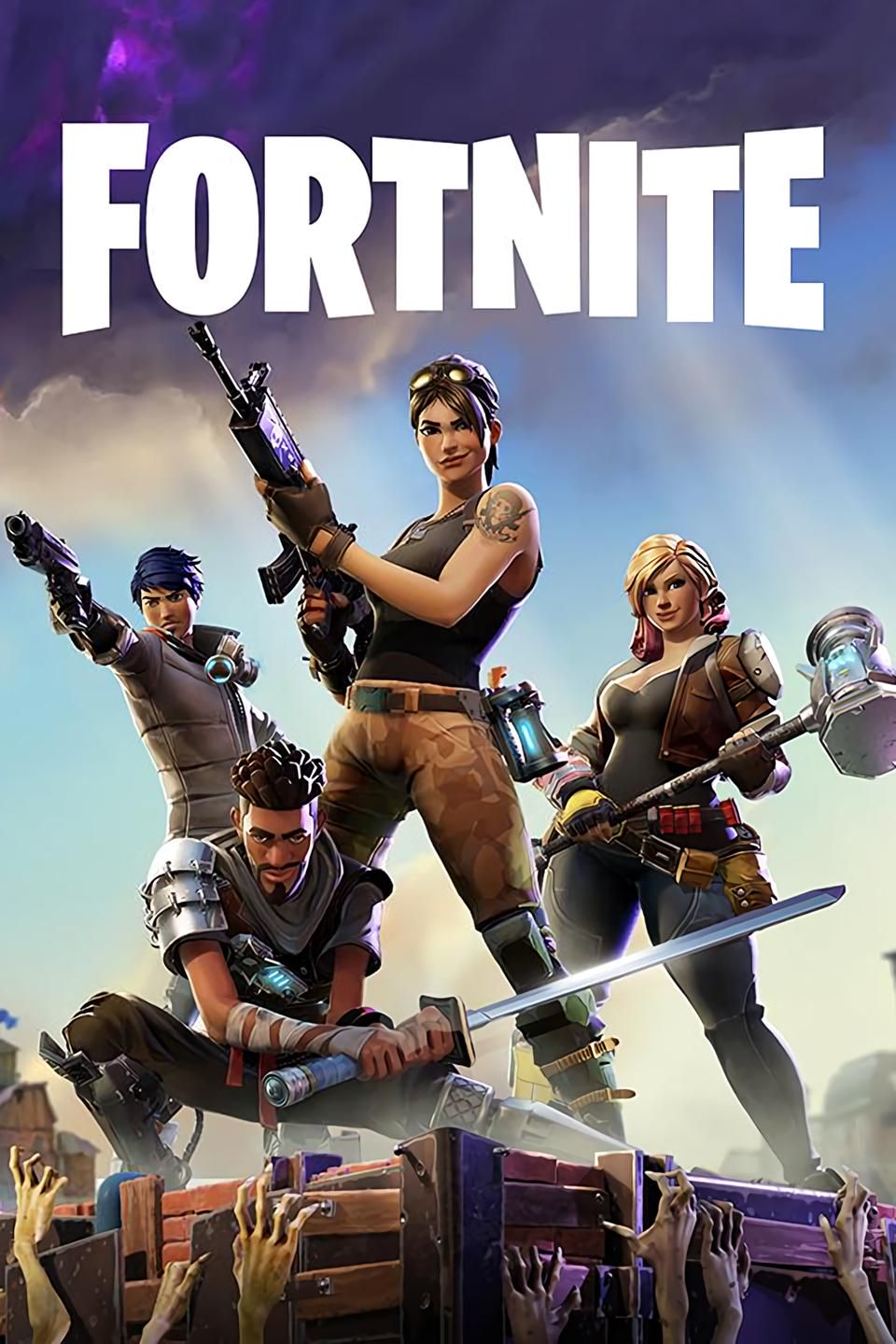Steam store can't get in/steam store BigInt 102: Don't panic, this solution summary will help you!
As one of the largest gaming platforms in the world, Steam provides players with a large number of game resources and convenient services. However, many domestic players often encounter problems such as "Steam store can't get in" and "Steam store can't be opened" when using Steam, among which the most troublesome is BigInt 102.
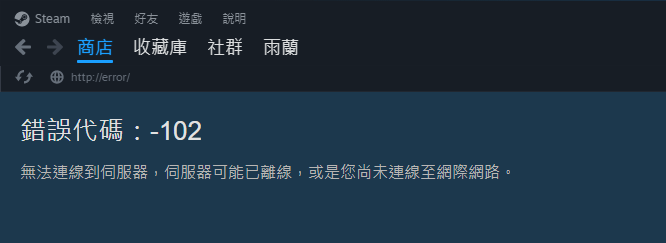
So, what exactly is the reason why the Steam store can't get into 102? And how to solve it? Don't worry, this article will answer you in detail and provide a variety of solutions to help you solve the problem quickly and return to the game world!
Analysis of the reasons why the Steam store cannot enter 102
The Steam store cannot enter 102, which is usually related to network connection problems. Due to the geographical location of the Steam server and other reasons, players often encounter problems such as high network latency and unstable connection when directly connecting to the store, resulting in the store page not loading normally, resulting in BigInt 102.
More specifically, possible reasons include:
DNS Resolution Error: The role of the DNS server is to convert the domain name resolution to the Internet Protocol Address. If the DNS server fails or is set incorrectly, the Steam Store cannot be accessed normally.
Network Operator Restrictions: Some network operators may restrict access to Steam, causing slow or impossible connections.
Local network environment issues: Router failures, Internet Protocol Address conflicts, network configuration errors, and other local network issues may also cause the Steam Store to fail to access normally.
Firewall or security software blocking: Firewall or security software may misclassify Steam's connection request as malicious, blocking it and preventing access to store pages.
Steam store can't get into 102 solution summary
For the above reasons, we can take the following measures to solve the problem that the Steam Store cannot access 102:
1. Modify the DNS server address
Changing the DNS server address to a more stable and faster public DNS server can effectively solve the Steam Store inaccessibility problem caused by DNS resolution errors.
The operation steps are as follows:
1. Open "Control Panel" - > "Network and Internet" - > "Network and Sharing Center".
2. Click the network name of the current connection to open the "Network Connection Status" window.
3. Click the "Properties" button and double-click "Internet Protocol Version 4 (TCP/IPv4) " in the pop-up window.
4. Select "Use DNS server addresses below" and set the preferred DNS server to "8.8.8.8" and the alternate DNS server to "8.8.4.4".
5. Click "OK" to save the settings and restart the computer.
2. Use the game accelerator
The game accelerator can optimize the network environment, reduce network latency, improve connection stability, and effectively solve the Steam store inaccessibility problem caused by network operator restrictions and local network environment problems.
There are many game accelerators available on the market, and this article strongly recommends that you choose the Sixfast game accelerator. Sixfast accelerators offer the following advantages:
Nodes cover the world, ensuring that users can use the Sixfast game accelerator to solve network problems with one click, regardless of their region.
Sixfast accelerator has a dedicated line for e-sports acceleration, so users don't have to worry about slow acceleration due to congestion.
Sixfast accelerator equips users with a professional customer service team, so that no matter when or what problems you encounter, your questions will be answered by a professional team.
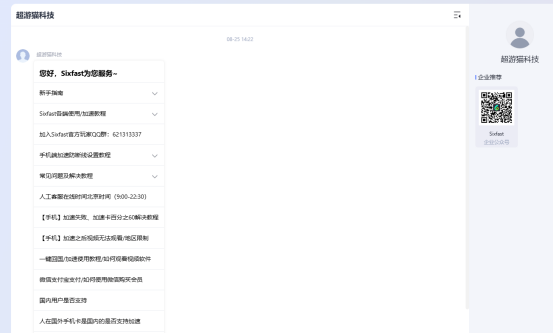
3. Check firewall and security software settings
If you have a firewall or security software installed on your computer, you can try to temporarily turn them off or add Steam to your trust list to prevent it from blocking Steam's connection requests.
4. Restart the router and computer
Restarting the router and computer can clear the cache, reset the network connection, and sometimes solve some inexplicable network problems. It's worth giving it a try.
5. Contact Steam Customer Service
If none of the above methods can solve the problem, you can try contacting Steam customer service for help.
summarize
Steam Store can't get in 102 is a relatively common network connection problem, which can usually be solved by modifying the DNS server address, using the game accelerator, checking the firewall and security software settings, restarting the router and computer, etc. If none of the above methods solve the problem, it is recommended to contact Steam customer service for help.

I hope this article can help you quickly solve the problem that the Steam store cannot enter 102, and enjoy the fun of the game!